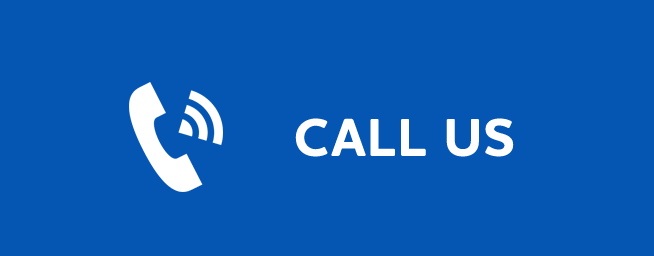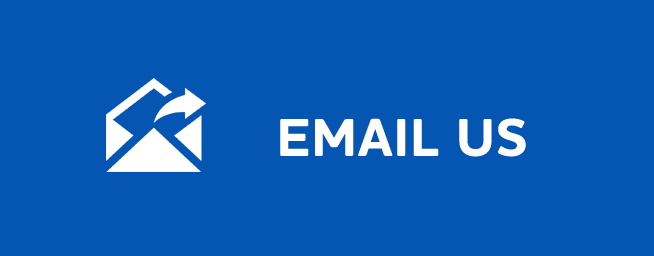LIVE VIEW
Live View
Last Updated: September 30, 2025
Create a Live View
- Click the drop-down box at the top left of the window then click New View.
- Select a layout by clicking one of the templates in the Choose a Layout window
- Click the Cameras Select icon in the bottom right corner of a video feed to display the list of camera and select a camera from the list.
- The cameras will appear in the areas of the layout, and display their live feeds in the Live View window.
- Save the layout by entering a name in the View Name text field and clicking Save on the right side of the menu bar
Edit an Existing View
- Display the view to edit by selecting it from the drop-down list then click Edit View.
- Edit the view using the icons displayed in the video feeds of the layout: Click the camera plus icon to assign a different camera to the feed.
- Save the edited layout by clicking Save on the right side of the menu bar or click Revert to cancel the changes made to the view.
Renaming a View
-
Click the drop-down list of camera layouts and select the one you want to rename.
-
Click Edit View next to the camera layout selected and enter a new name for the layout.
- Click Save to save the changes made to the view.