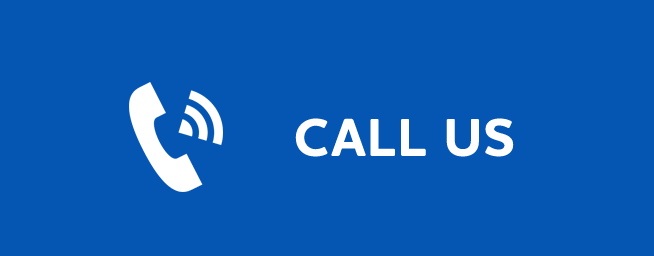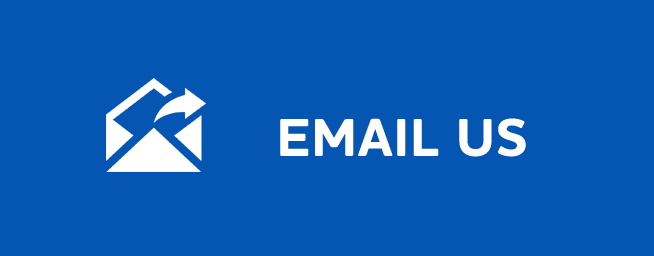PARENTAL SETTINGS
Parental Settings
Last Updated: September 30, 2025
Activating Parental Control
Press Menu. Arrow to Settings. Arrow to Parental Control under Main Preferences and press OK to check the box. Arrow to Submit and press OK. You will be returned to live TV. Navigate back to Settings and enter your account password.
Selecting Parental Control Settings
Arrow Down to Usersand press OK. Arrow Right and highlight Parental Control and press OK. A new screen appears listing the Parental Control topics. Arrow Up and Down to check the controls you want to set for your household.
Both Movie and TV Ratings should be set. Setting one will not block the other’s content.
Movie and TV ratings determine the highest rating for programs that will be blocked.
Unlock Timeout (Only Available on Master Account)
Unlock Timeout determines how long parental controls will remain disabled.
To set Unlock Timeout, highlight the option box next to Unlock Timeout and press OK. Use the Right/Left Arrow Keys to select the amount of time wanted, then press OK.
Block Unrated
Block Unrated allows or blocks any program that does not have a rating. To turn Block Unrated on or off, highlight the check box and press OK.
Content Rating
To block a particular type of content, highlight the check box to the left of that item and press OK.
Turning Parental Controls On and Off
Once you have finished your selections, Arrow Down to Submit and press OK. Parental Controls will now be turned on. To turn off Parental Controls, go to Guide and select the Restricted program replacing the program’s title, highlight, and press OK on your remote. A dialog box pops up that says Unlock Parental Controls and Cancel. If you choose unlock, then you’re
prompted for your password and parental controls are unlocked for the duration specified by the Unlock Timeout feature.
You set the amount of time you want for the Unlock Timeout to be in effect under the Parental Controls settings. To turn Parental Controls off indefinitely, uncheck the check box marked Parental Controls in Settings Preferences.