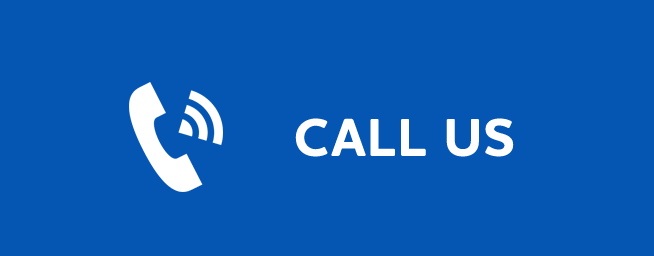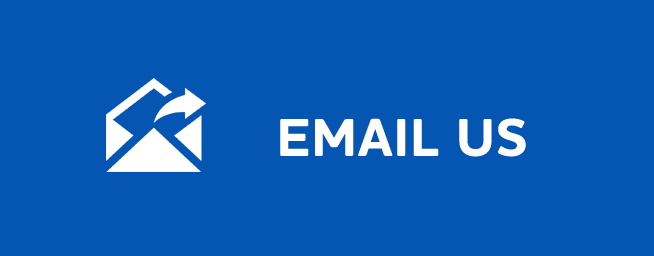FAVORITES
Favorites
Last Updated: September 30, 2025
Go To Favorites
Press MENU and highlight Favorites, then press OK.
A screen will appear with options to choose, edit, create or delete a list, or cancel.
Choosing a Favorites List
There are two ways to choose a Favorites list:
Option 1: Favorites From the Menubar
Follow the steps above in “Go To Favorites,” then highlight Choose and press OK. Then highlight the Favorites list you want and press OK.
Option 2: Favorites From Guide
While in Guide, you can cycle through your Favorites lists by pressing GUIDE repeatedly. Each press will activate the next Favorites list. Cycling to All will display all available programming.
The name of the active favorites list is shown below the Picture In Picture display of the show you are currently watching. This allows the guide to display only the channels selected in the active favorites list.
Creating or Editing a Favorites List
Step 1: Create or Edit
Follow the steps in “Go To Favorites,” highlight Create or Edit, and press OK
to bring up the Favorites create/edit screen. This screen displays every
channel offered.
Step 2: Name Your Favorites List
The Name: box is already highlighted. Press OK to use the on-screen keyboard to change the name for your Favorites list. First, highlight Clear All and press OK to clear the default name. Highlight each letter in the new name and press OK. Once you have entered the name, highlight Done and press OK.
Step 3: Choose Your Favorite Channels
Arrow Up and Down and select the channels to add or remove from your Favorites list and press OK. A channel included in the Favorites list shows a heart icon to the right of the channel info.To save your Favorites list, Arrow Right and highlight Update and press OK. To cancel your Favorite list without saving it, highlight the Cancel button at the bottom right of your screen and press OK.
Delete a Favorites List
Step 1: Select Delete
Follow the steps in “Go To Favorites,” then highlight Delete and press OK.
Step 2: Select the Favorites List to Delete
Highlight the Favorites list you want to delete and press OK. A box will appear asking you to confirm that you want to delete the selected Favorites list. Highlight Yes to delete or No to cancel, and press OK.