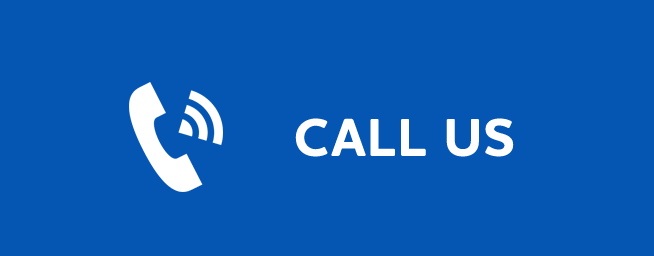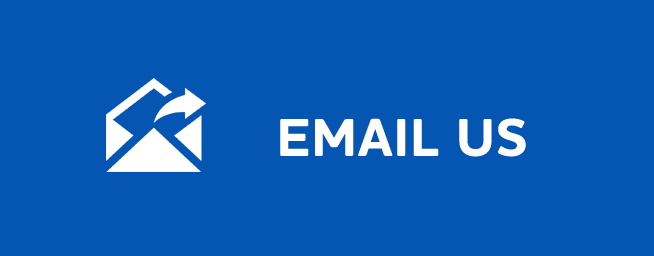SET/EDIT SERIES RECORDINGS
Set/Edit Series Recordings
Last Updated: September 30, 2025
Set a Series Recording
If you choose to record a program that is part of a regular series, you will be offered the option to record the series. This allows you to record every episode of a favorite program.
Step 1: Pick a Program
Find any episode of the series you want to record. Highlight the program listing and press OK.
Step 2: Set the Recording
Highlight Record Series and press OK.
Step 3: Return To Guide
Once you have set the series recording you will be returned to Guide. The program listing now shows an icon next to the program’s name. Every upcoming episode of the series will be recorded.
Edit a Series Recording
Once you have created a series recording, you can adjust which episodes of the series are recorded and which are skipped.
Step 1: Pick a Series Recording
Locate any program in the series to be recorded. Highlight its listing and press OK.
Step 2: Edit Series Recording
From the options shown for this program, highlight Edit Series Recording and press OK.
Step 3: Adjust Series Recording Options
Arrow Up or Down to choose an option and press OK. Once you see arrows above and below the options setting box, Arrow Up or Down to adjust that setting.
Channels determines whether the series is recorded when aired on the channel originally set to record, or record the series on whatever channel airs it.
Preference determines whether to record the program when shown in standard definition or only when shown in high definition.
Episodes determines whether to record re-runs and new episodes of the series or only new episodes.
Start and End determines how much time to add at the start and end time of the recording so that none of the program is missed.
Limit To determines how many episodes of the series are saved. If set to anything other than all, the system will delete the oldest recorded episode of the series once the limit is reached.
Once you have adjusted the series settings, highlight OK and press OK to save your changes.