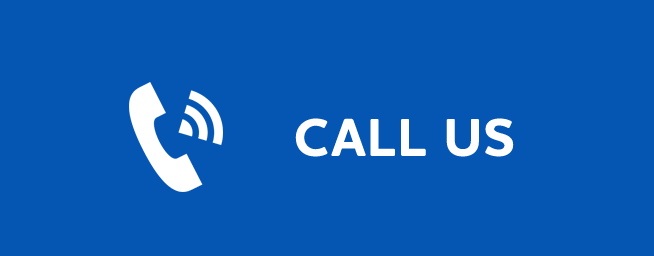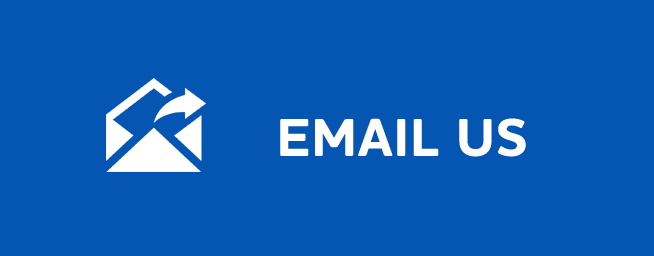CHANGING YOUR WIFI PASSWORD
Changing Your WiFi Password
Last Updated: January 08, 2026
If you have our Managed WiFi service, you are welcome to call us to make a change. You can also download the WTC WiFi+ app from your phone's app store to connect to your router. Connect by selecting and entering the model of your router, mac address, and serial number of the equipment (all listed on the equipment). You can now easily update your Password by selecting My Network<(your current network name)<Edit. Enter your new Password and save.
If you do not have our Managed WiFi service, most routers can be configured by typing "192.168.1.1" into your web browser, and then entering the correct user name and password for the router. This is different for each router, so first check your router’s user manual. Once you have logged into your router, go to the Wireless Settings section of the router and set your preferred WPA2 passphrase.