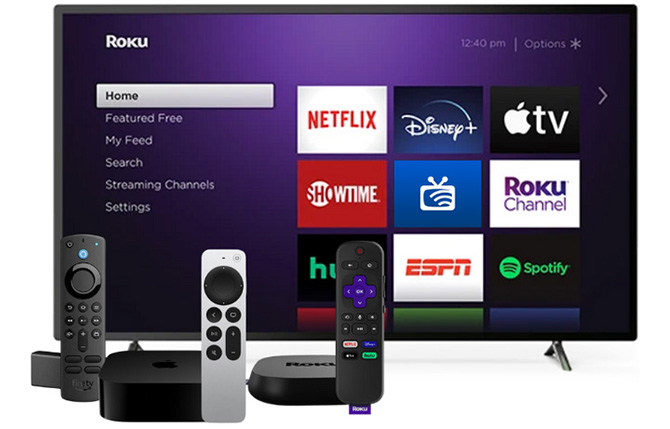How do I contact WTC if I have issues with my service?
If you experience an issue, visit our
support page or call our 24/7 support line at 877-982-1912.
How do I browse the program guide while watching a program?
Press the up and down directional arrow keys on your remote to change channels one at a time.
How do I record a program?
To record a program, select the program you wish to record in the program guide. The menu will give you a few different options, such as Play and Record. Navigate to the Record option and press OK on your remote. If it is a series, you have the option to record the single episode or all episodes. You can also return to the list of scheduled recordings to adjust your preferred settings.
How do I access DVR recordings?
Use your remote control device to bring up the Menu. Navigate to the fourth button from the left and select it by pressing OK. You will then see your recorded and scheduled programs. You may also view how many hours of content you have recorded.
How do I access settings?
Pull up the program guide using your remote control. Navigate to the 4th icon from the left and select it by pressing OK. Navigate to the gear icon on the top right and press OK. From settings, you can set up parental controls, manage user profiles, and sign out of the WTCtv app.
Are parental controls available?
Yes, you can access parental controls in the settings. From there you can change your PIN, edit locked programs, set ratings, time restrictions, cancel overrides, and view options. By enabling parental controls, a PIN will be required to play content with TV-MA, R, or NC-17 ratings.
What if I get an error that all streams are being used?
In the event that you receive an error that all of your streams are being used, it means that you have exceeded the allotted number of streams that you can use simultaneously. You can resolve this by turning off one of the streaming devices that is not in-use.
How do I get my Login and Passphrase?
Your login and passphrase credentials can be accessed through your myWTC portal. Once logged in, you will see a list of your subscribed services. Once you locate your WTCtv service, click the Options button to view the available and additional service options. From there, click Request WTCtv Activation Code under the list of additional options. You will then receive an email that provides your login and passphrase credentials.