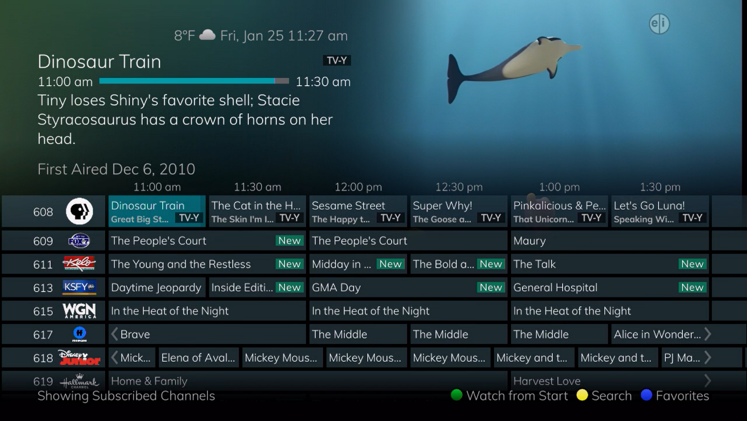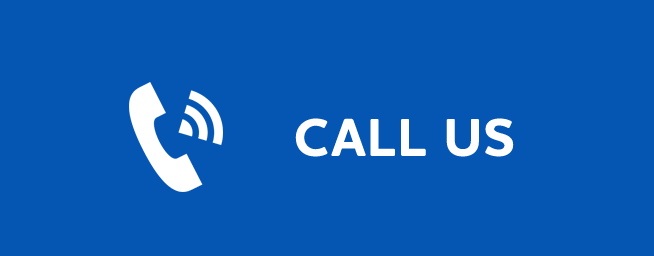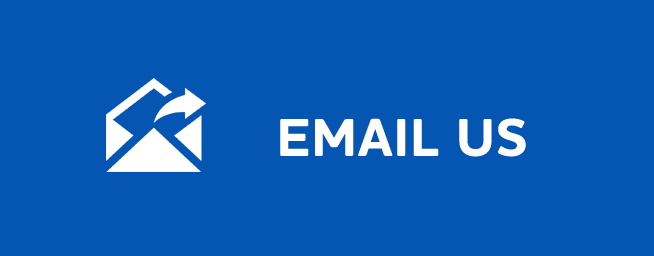SETTINGS
Settings
Last Updated: December 19, 2025
Settings Menu
You have the ability to control certain aspects of how your service works according to your preferences.
- Access the main menu by pressing the MENU button on the remote control. Under Settings you have options for Apps, Display, Edit Favorites, Guide, Parental, Phone, and Recording.
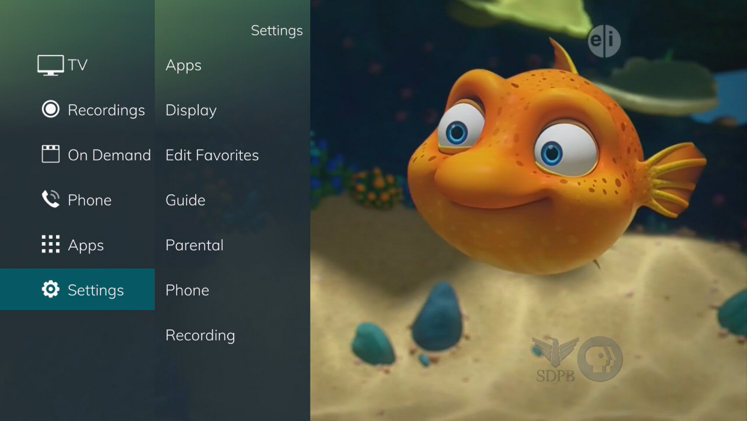
Apps Settings
The Apps Settings menu allows you to control certain settings for any applications that have been made available by your service provider.
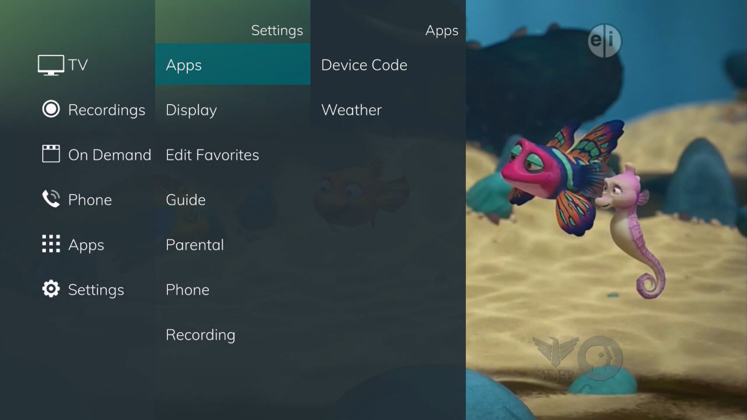
Device Code
The Device Code option under the Settings Menu allows you to manage your devices that are connected to such STB.
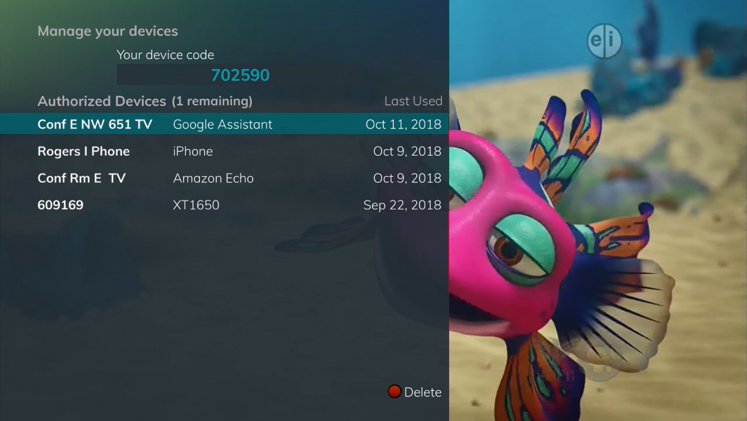
Weather Settings
The Weather option in Settings allows you to select the location you would like to receive weather information for. This information will be visible in multiple locations throughout your menus and guides.
- Select the MENU button. Select Settings and Weather.
- The Weather Options window will appear. Select the desired location for which you would like to receive weather information/statistics. Select Save.
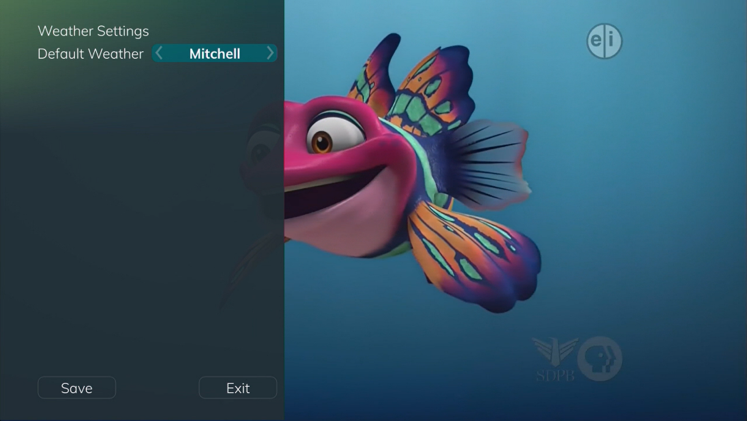
Display Settings
Arrow to the right, highlight Display, and press the OK button to change how the set top box should display specific things. Typically, these items are set at the time of installation and not changed.
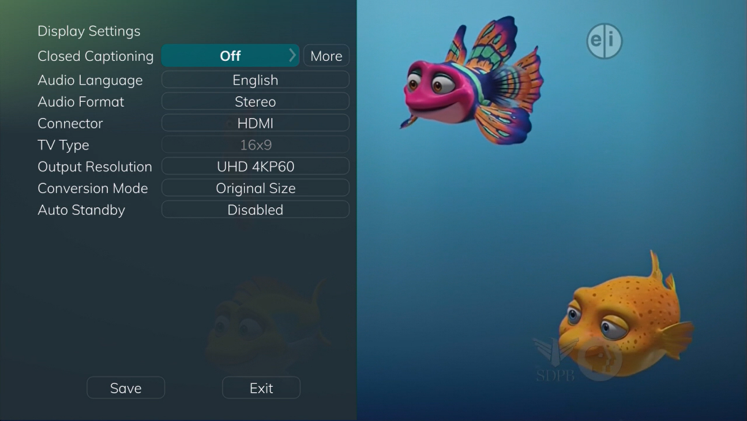
- Turn Closed Captioning On or Off.
- Set the Audio Language to English, Spanish, or French.
- Set Audio Format to Stereo, Dolby Digital, or Dolby Digital +.
- Change your Connector settings to Component or HDMI.
- Set the TV Type to either 16:9 or 4:3.
- Select the Output Resolution for the television.
- View the setting for Original Size, Fit to Screen, or Zoom. (This may also be changed temporarily by pressing the * button on the remote control.)
- Auto Standby
Guide Settings
Arrow to the right, highlight Guide, and press the OK button to change how Guide information displays.
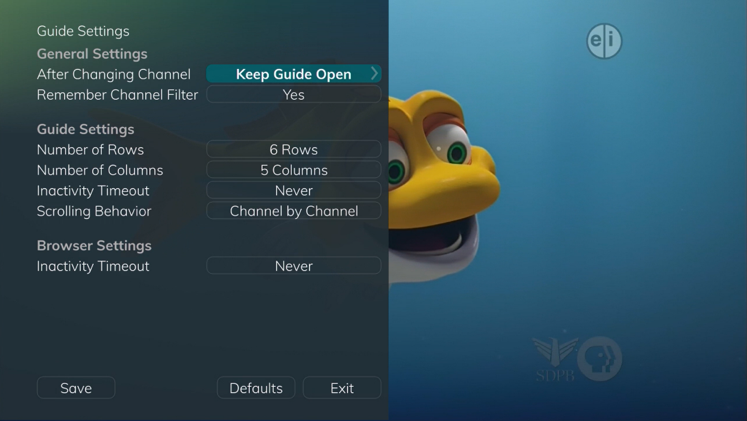
General Settings
- Determine what you want to do After Changing the Channel. Options include having the guide stay open or closing the guide upon changing the channel.
- Set Channel Filter to Yes or No. When set to Yes, your Favorite selection will be remembered (the Favorites List that you selected).
Guide Settings
- Determine the Number of Rows to display in the Time Guide. Options are 3, 4, 5, 6, 7, or 8.
- Determine the Number of Columns to show in the Time Guide. Options are 3, 4, 5, 6, 7, or 8.
- Determine how long to wait for Inactivity Timeout before the guide disappears. Options range from 1 second to 2 minutes to never.
- Specify the Scrolling Behavior to be either channel by channel or page by page as you move through the guide.
Browser Settings
- Specify how long to wait for Inactivity Timeout before the Browser Bar disappears.
- If you feel you have changed something by accident, you can always choose to set all items back to the original default settings
A view of the guide with three rows and three columns
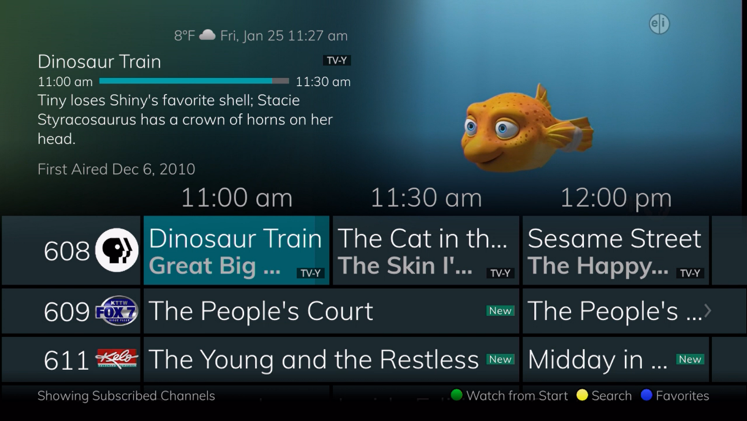
A view of the guide with eight rows and six columns