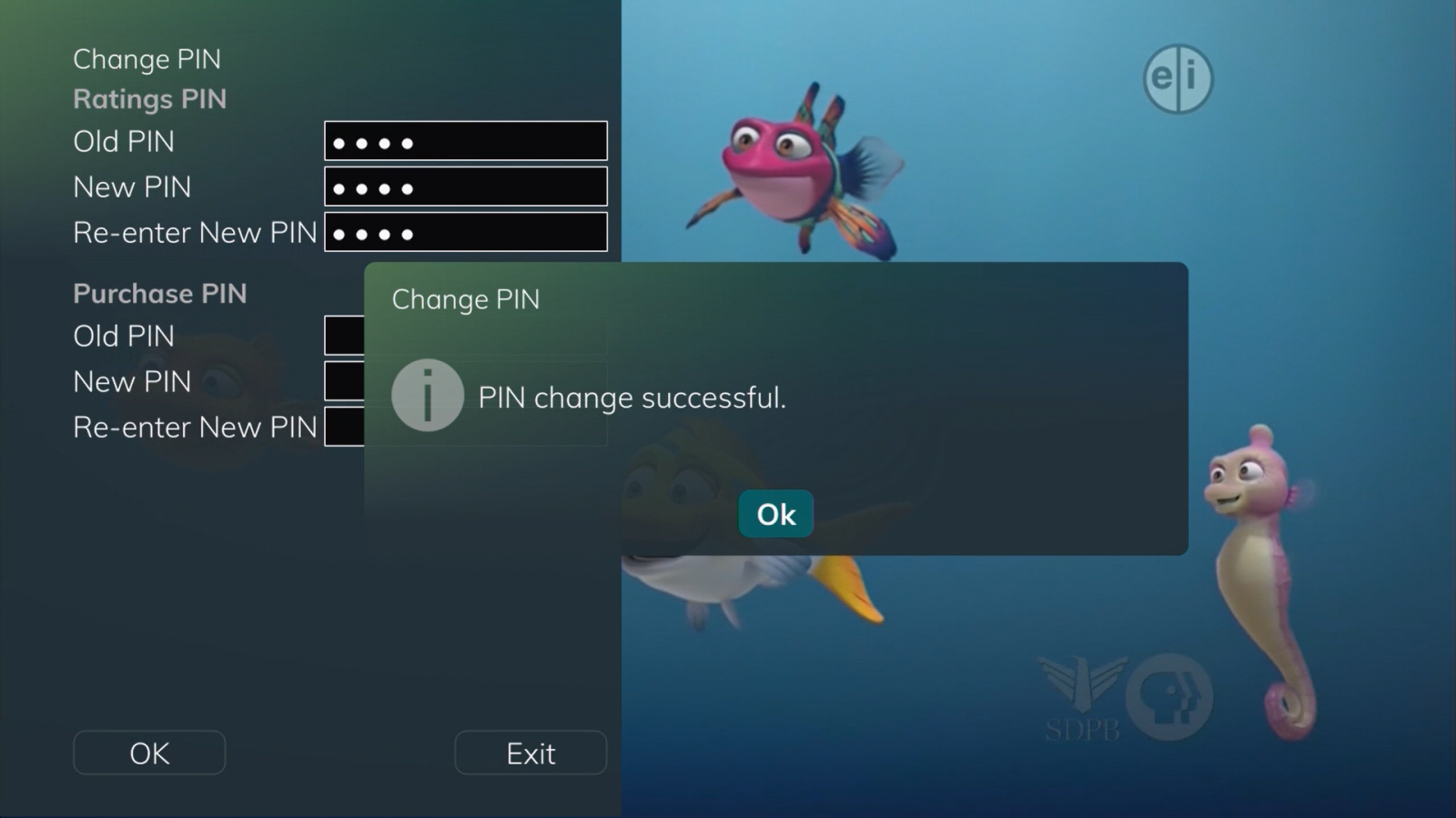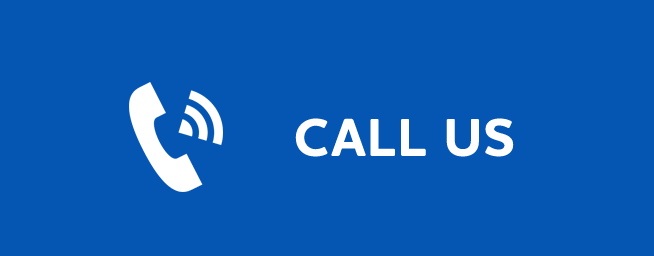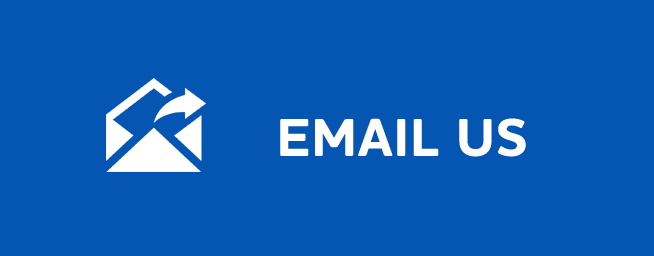PIN
PIN
Last Updated: January 08, 2026
PIN
When purchasing a program or rental from the Library, users are required to input a four digit PIN number to confirm their purchase. The Purchase PIN field will appear under Purchase Information details. Once you enter your PIN number, you will be able to confirm your purchase.
Your default PIN number is 0000.
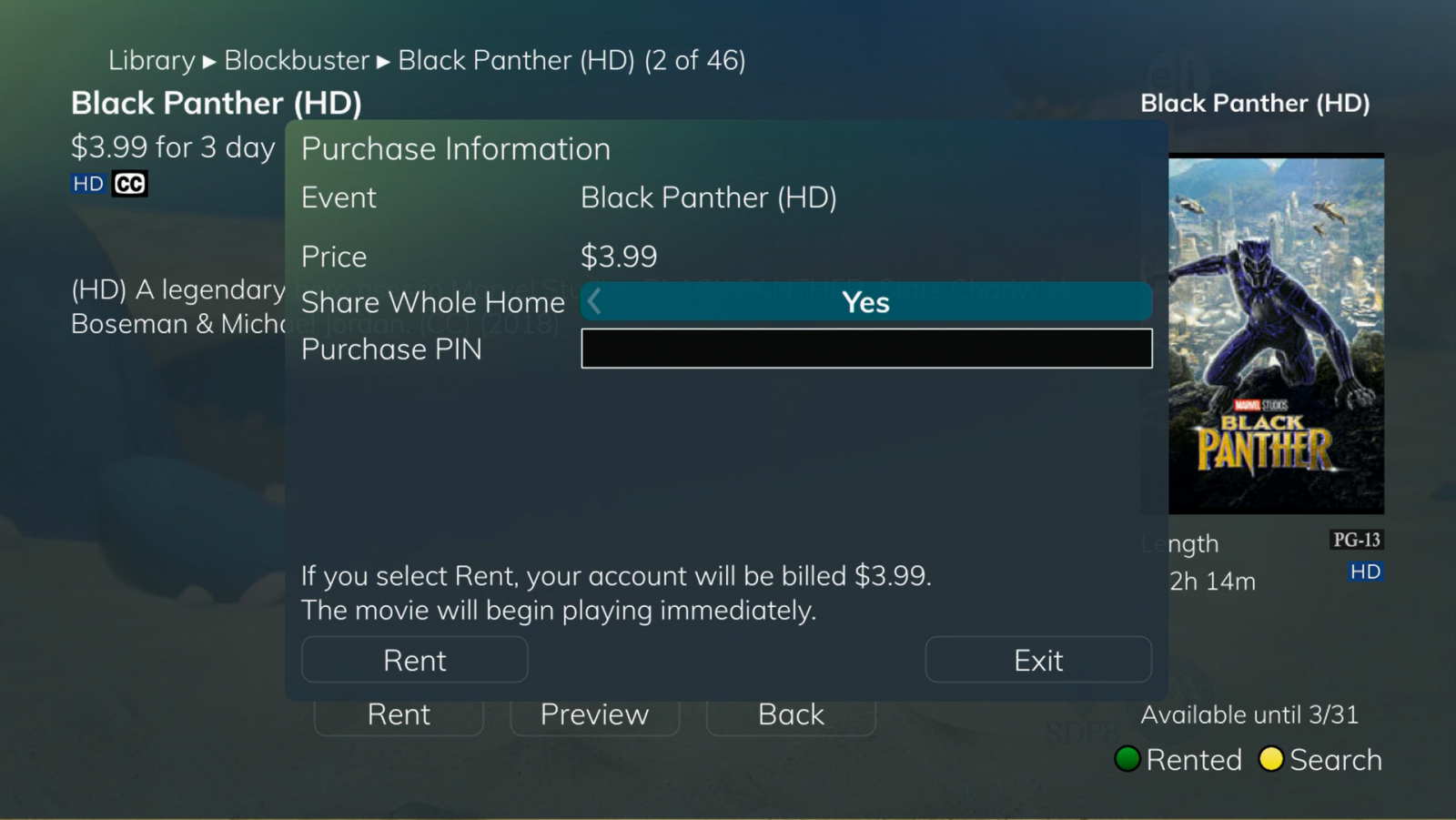
Changing Your PIN
Users have the ability to change the default PIN number to a PIN number of their choice. The PIN number change option can be found under the Parental Control options.
- To change your PIN number, use your remote to press the Menu button and navigate to the settings option at the bottom of the list.
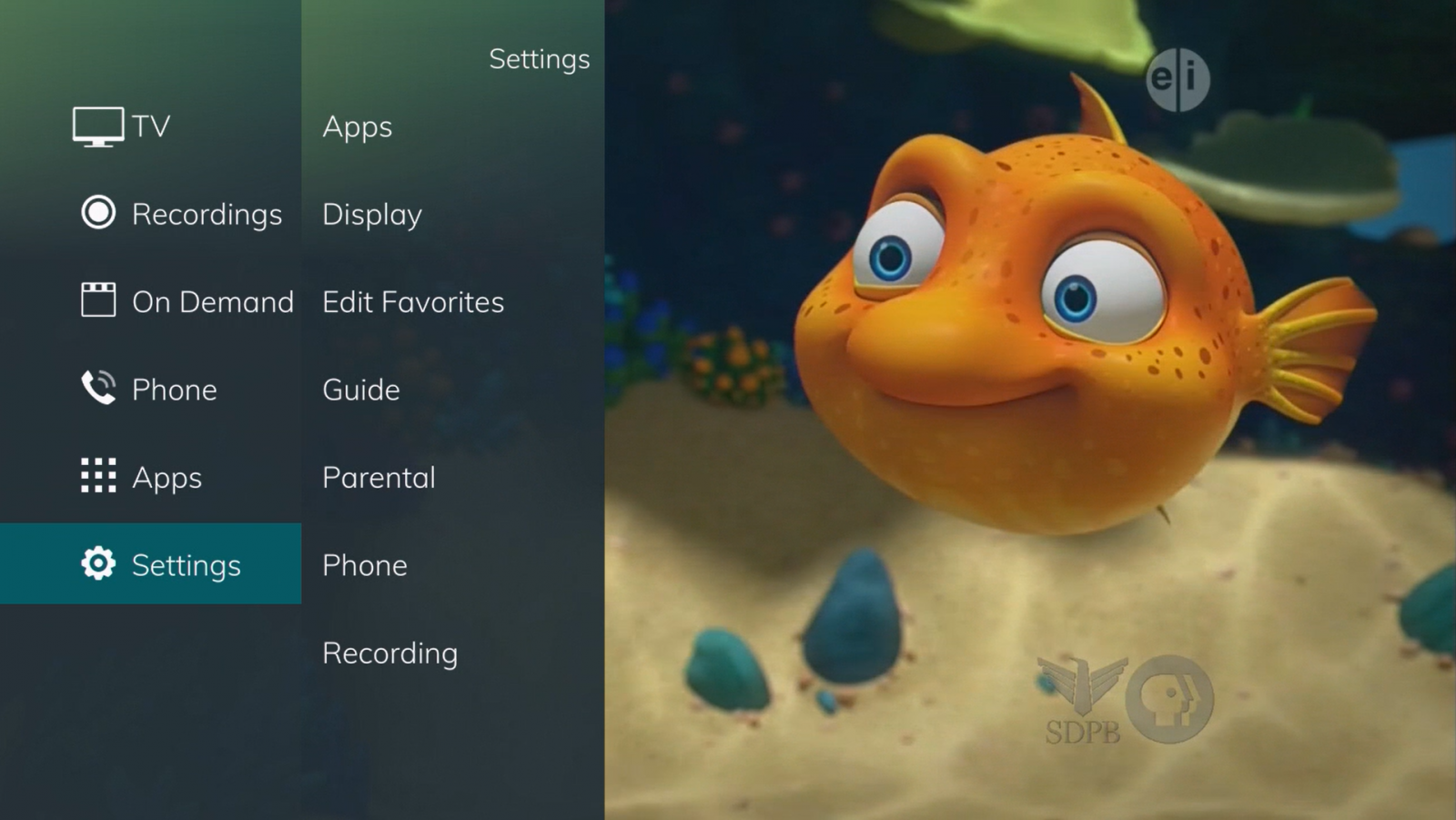
2. Once the Settings option is highlighted, either press the OK button or press the right arrow until the Parental Control option is highlighted. Once the Parental Control option is highlighted, press OK.
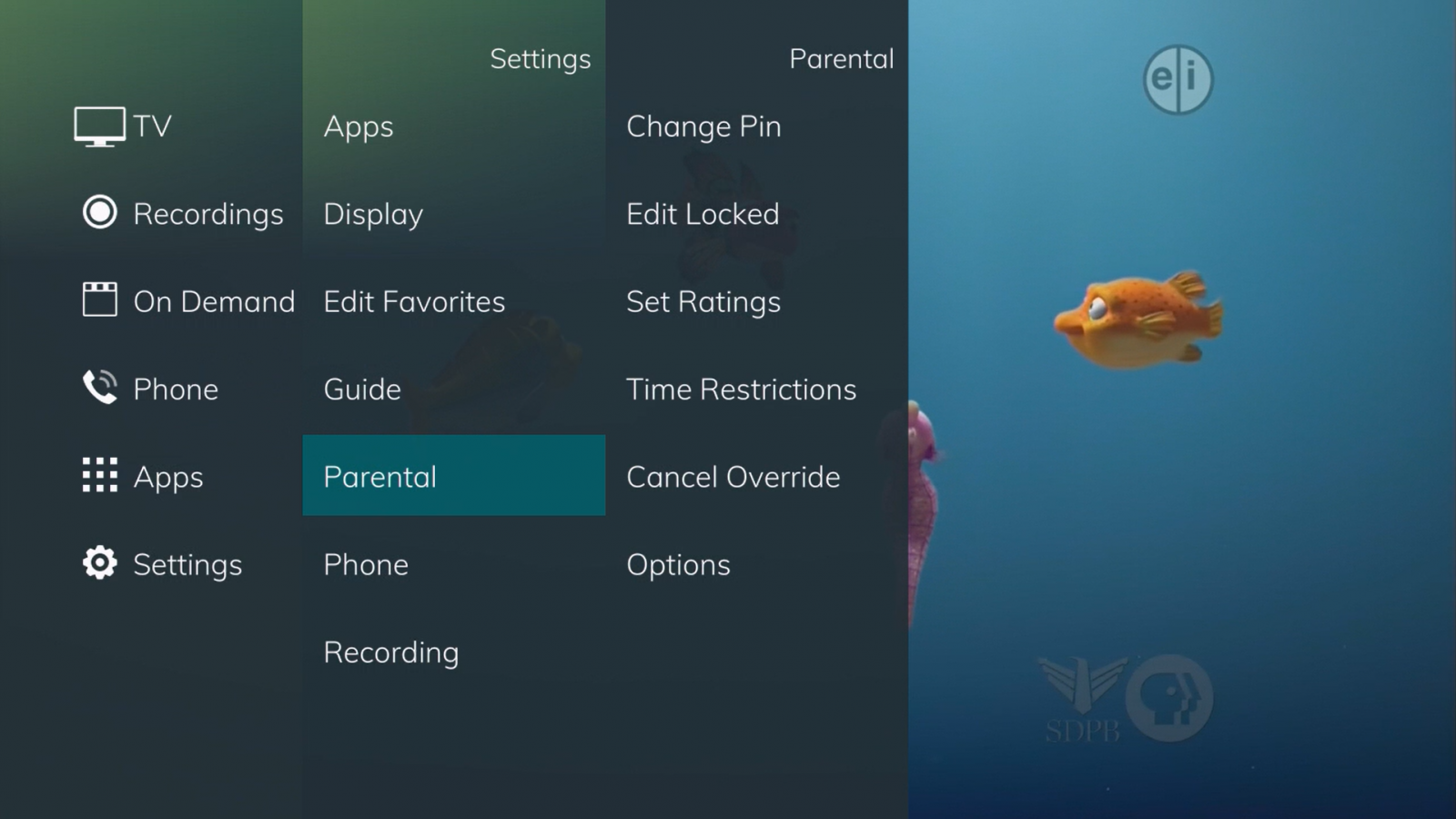
3. From here, select the Change PIN option from the available list of Parental Control options and press OK. This will navigate you to a PIN Change screen that will allow you to make changes to both your Ratings PIN and Purchase PIN. This will require you to enter in the default PIN (0000), and then your new desired PIN number.
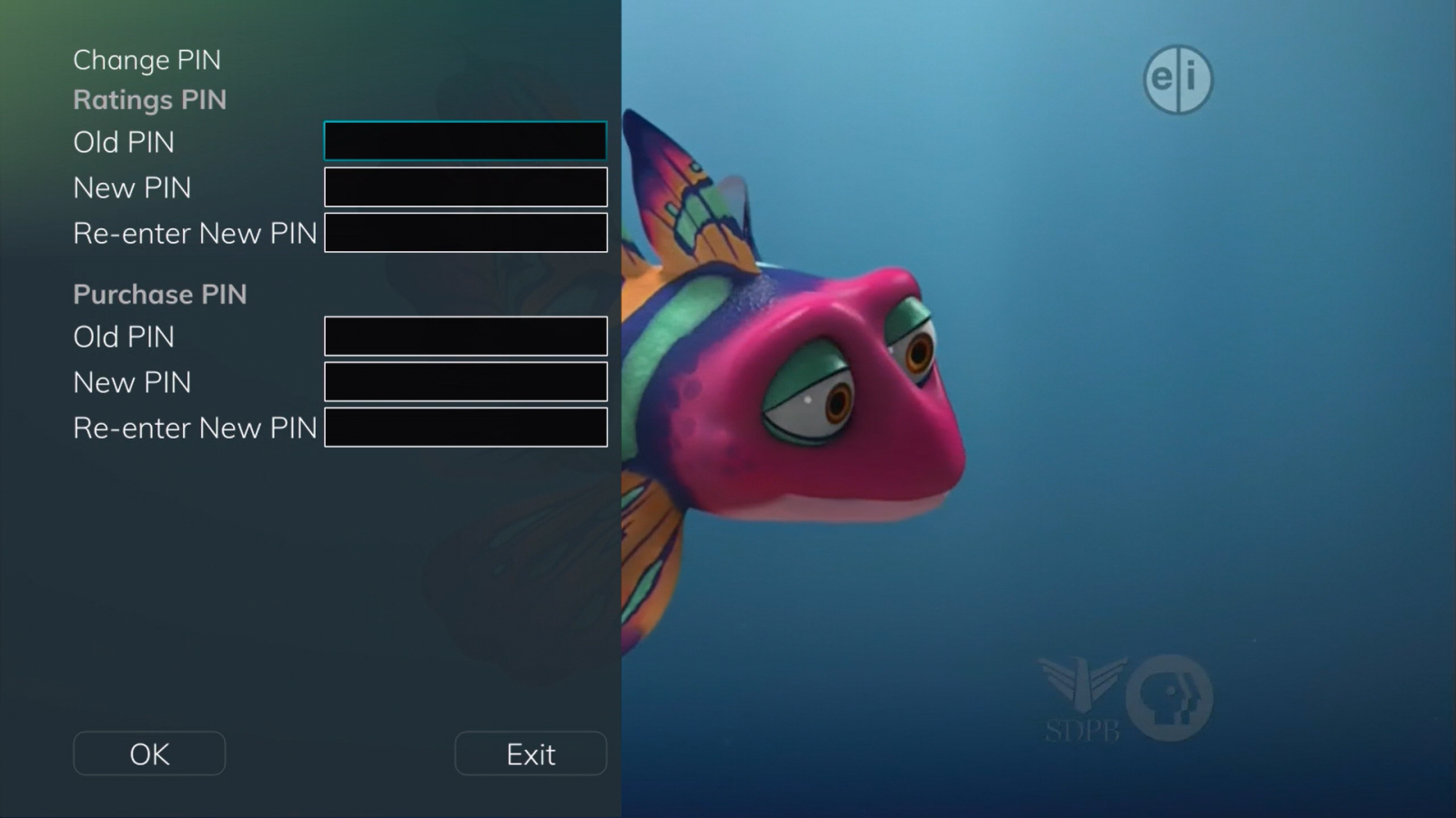
4. Once you enter your old and new PIN numbers, press OK to save your changes. Once your PIN has been successfully changed, a prompt will appear. Press the OK button.